How do I use Primestream Xchange with Wasabi?
How do I use Primestream Xchange with Wasabi?
Primestream Xchange has been validated for use with Wasabi. Follow instructions outlined below for more information.
Prerequisites:
- Xchange Suite 2020 version 8.0
- Xchange Suite software installed and configured
- An active Wasabi account.
Reference Architecture:
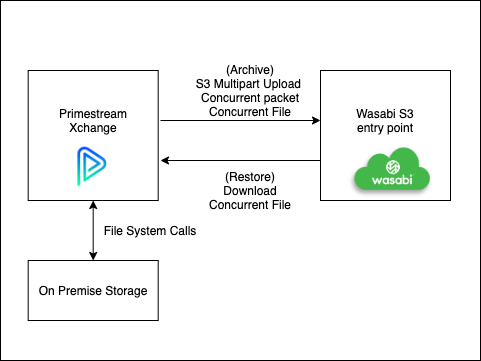
1. Login to the Primestream Xchange portal.
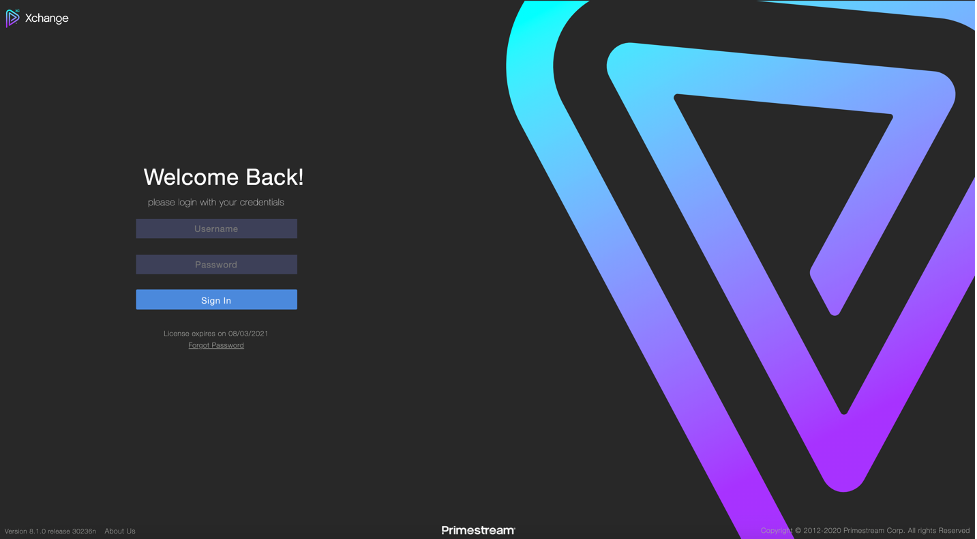
2. In order to configure Wasabi as an archive option in the dropdown menu, the following script is needed. Please reach out to your Primestream administrator to configure this archive option.
"Archive-S3-Wasabi": {
"retryTimes": "1",
"commandType": "1",
"archiveType": "AWS",
"awsBucket": "psbucket01",
"endpoint": "https://s3.wasabisys.com/",
"accessKey": "key",
"secret": "secret",
"threads": "4",
"chunkSize": "5242880",
"source": "[source]",
"destination": "[destination]",
"filepathIsUnix": "0",
"replacePath": "0",
"replaceFrom": "X:",
"replaceTo": "",
"xmliIp": "127.0.0.1:8053",
"key": "[recid]",
"xmliCallbackFieldStatus": "archive_result",
"xmliProgressField": "archive_progress"
}
"Restore-S3-Wasabi": {
"retryTimes": "1",
"commandType": "2",
"archiveType": "AWS",
"awsBucket": "psbucket01",
"endpoint": "https://s3.wasabisys.com/",
"accessKey": "key",
"secret": "secret",
"threads": "4",
"chunkSize": "5242880",
"source": "[source]",
"destination": "[destination]",
"filepathIsUnix": "0",
"replacePath": "0",
"replaceFrom": "X:",
"replaceTo": "",
"xmliIp": "127.0.0.1:8053",
"key": "[recid]",
"xmliCallbackFieldStatus": "restore_result",
"xmliProgressField": "restore_progress"
}
Note: This config example discusses the use of Wasabi's us-east-1 storage region. To use other Wasabi storage regions, please use the appropriate Wasabi service URL as described in this article.
3. To archive a project to Wasabi, select the project under the “Collections” tab. Click on “Archive” in the bottom right corner.
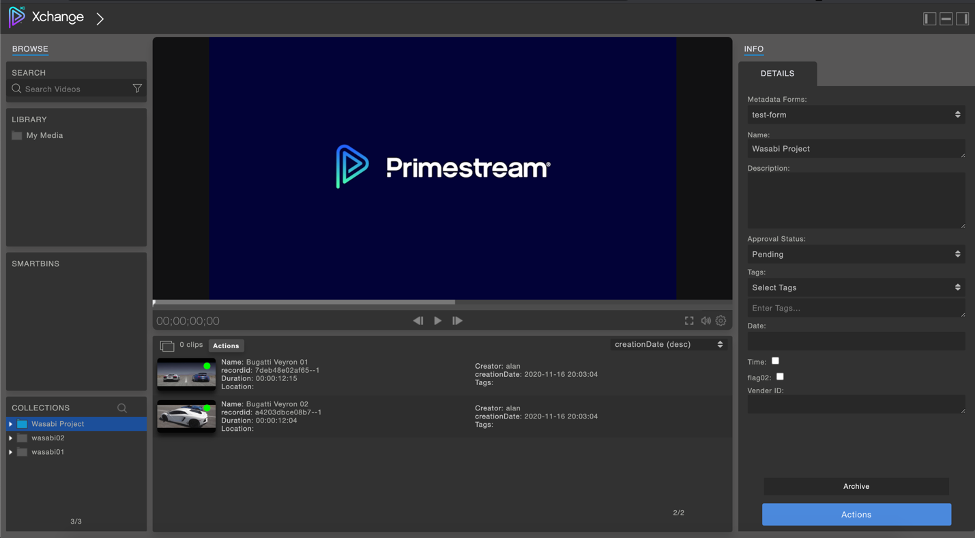
4. Select “Archive-S3-Wasabi” from the dropdown menu.
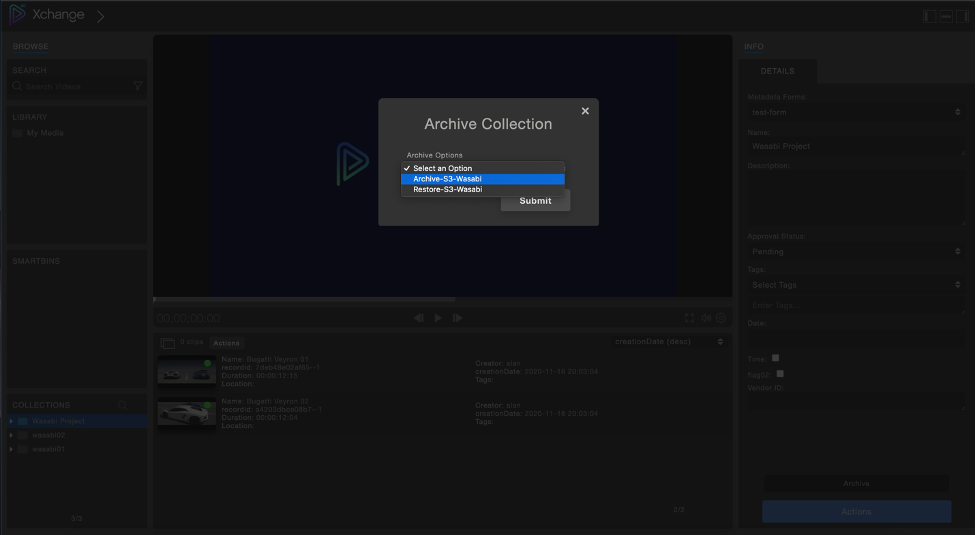
The video clips are now archived to Wasabi.
5. To restore a project, click on “Archive”. Select “Restore-S3-Wasabi” from the dropdown menu.
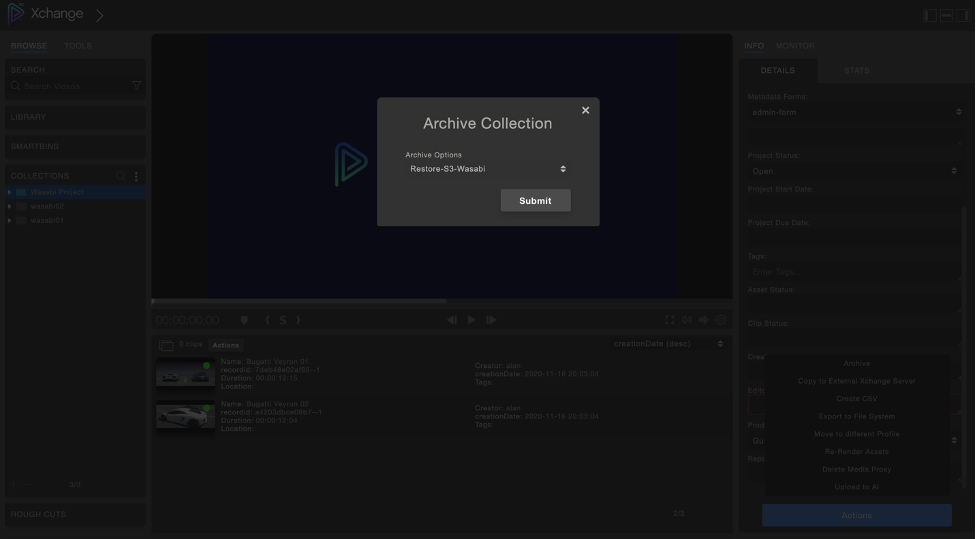
the bucket
Primestream Xchange has been validated for use with Wasabi. Follow instructions outlined below for more information.
Prerequisites:
- Xchange Suite 2020 version 8.0
- Xchange Suite software installed and configured
- An active Wasabi account.
Reference Architecture:
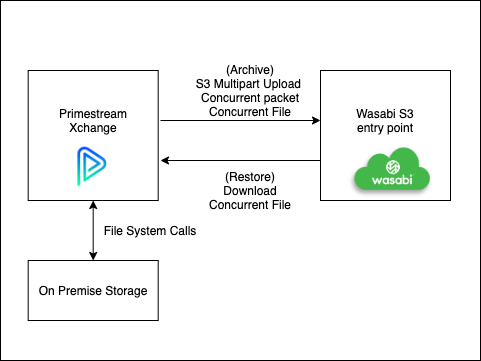
1. Login to the Primestream Xchange portal.
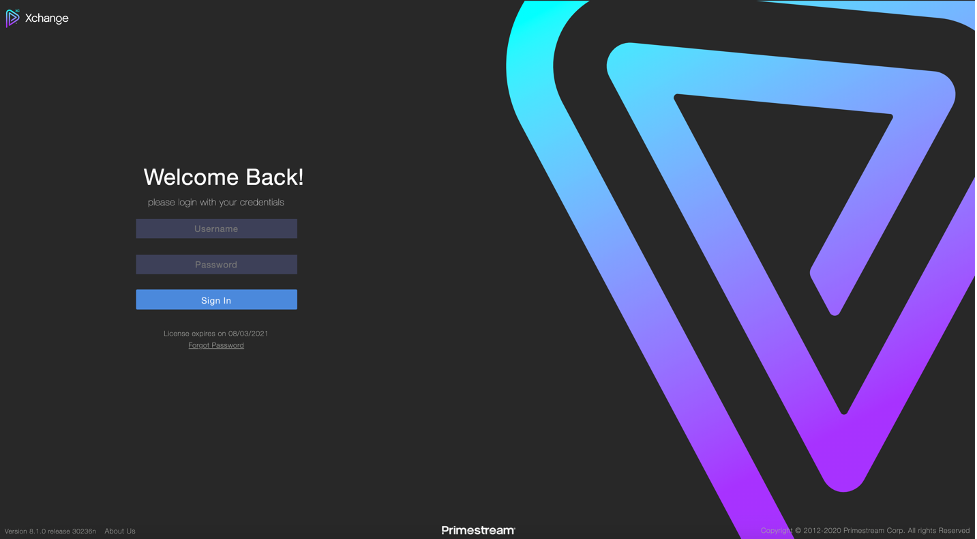
2. In order to configure Wasabi as an archive option in the dropdown menu, the following script is needed. Please reach out to your Primestream administrator to configure this archive option.
"Archive-S3-Wasabi": {
"retryTimes": "1",
"commandType": "1",
"archiveType": "AWS",
"awsBucket": "psbucket01",
"endpoint": "https://s3.wasabisys.com/",
"accessKey": "key",
"secret": "secret",
"threads": "4",
"chunkSize": "5242880",
"source": "[source]",
"destination": "[destination]",
"filepathIsUnix": "0",
"replacePath": "0",
"replaceFrom": "X:",
"replaceTo": "",
"xmliIp": "127.0.0.1:8053",
"key": "[recid]",
"xmliCallbackFieldStatus": "archive_result",
"xmliProgressField": "archive_progress"
}
"Restore-S3-Wasabi": {
"retryTimes": "1",
"commandType": "2",
"archiveType": "AWS",
"awsBucket": "psbucket01",
"endpoint": "https://s3.wasabisys.com/",
"accessKey": "key",
"secret": "secret",
"threads": "4",
"chunkSize": "5242880",
"source": "[source]",
"destination": "[destination]",
"filepathIsUnix": "0",
"replacePath": "0",
"replaceFrom": "X:",
"replaceTo": "",
"xmliIp": "127.0.0.1:8053",
"key": "[recid]",
"xmliCallbackFieldStatus": "restore_result",
"xmliProgressField": "restore_progress"
}
Note: This config example discusses the use of Wasabi's us-east-1 storage region. To use other Wasabi storage regions, please use the appropriate Wasabi service URL as described in this article.
3. To archive a project to Wasabi, select the project under the “Collections” tab. Click on “Archive” in the bottom right corner.
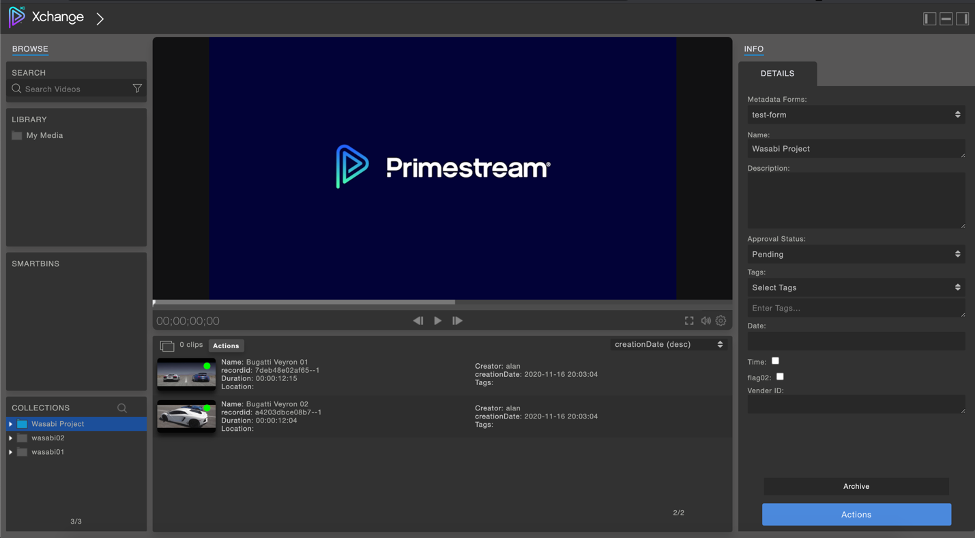
4. Select “Archive-S3-Wasabi” from the dropdown menu.
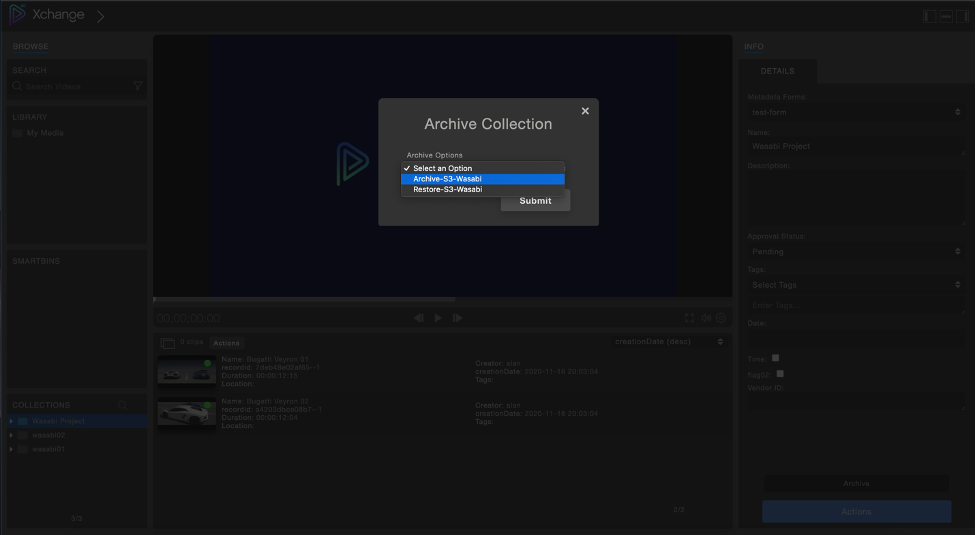
The video clips are now archived to Wasabi.
5. To restore a project, click on “Archive”. Select “Restore-S3-Wasabi” from the dropdown menu.
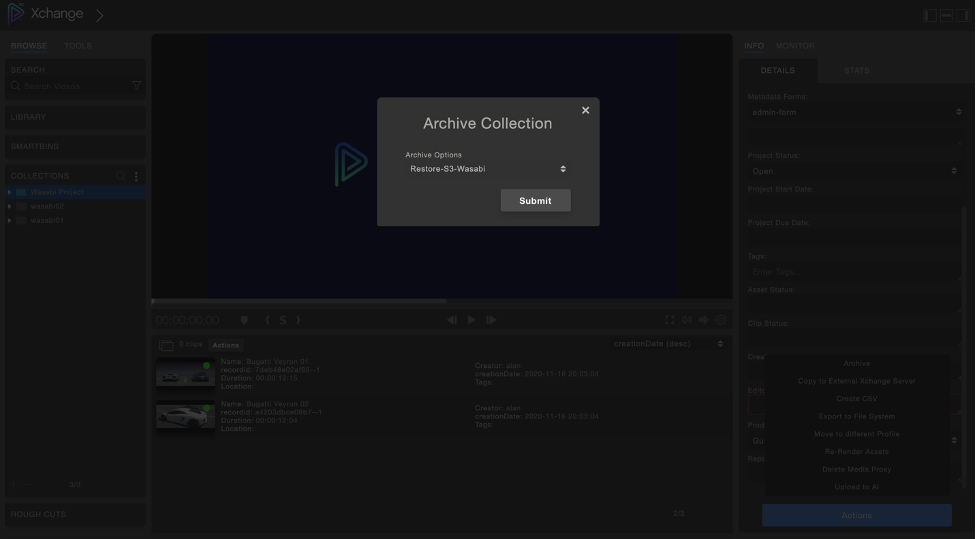
featured articles
WASABI MEDIA & ENTERTAINMENT
April 10, 2024
Introducing Wasabi AiR: Unleash the Power of AI wit...
Introducing Wasabi AiR: Unleash the Power of AI wi...
TECH PARTNERS HEALTHCARE
April 18, 2024
Protect Your Research Data with Cost-friendly, Powe...
Protect Your Research Data with Cost-friendly, Pow...
TECH PARTNERS
April 11, 2024
Addressing AI Infrastructure Challenges with Wasabi...
Addressing AI Infrastructure Challenges with Wasab...
VIDEO SURVEILLANCE
April 9, 2024
Why More Organizations Are Choosing Cloud Storage f...
Why More Organizations Are Choosing Cloud Storage ...
TECH PARTNERS
April 10, 2024




