How do I use iconik with Wasabi?
How do I use iconik with Wasabi?
iconik media management platform has been validated for use with Wasabi. To use this product with Wasabi, please follow the instructions below.
In Iconik application go to the storage settings page and Click Create New
- Provide a name for the new storage target
- Storage Purpose set to Files
- Storage Type set to Amazon S3
and click “Next“

Provide the following information:
- Access Key
- Secret Key
- Bucket name
- Region (eu-central-1)
- URL (s3.eu-central-1.wasabisys.com)
-
Choose the following permissions:
- Read – enabled
- Write – enabled
- Delete – enabled
- Scan – disabled
and click “Next”
Note: Follow instructions on creating Access & Secret keys
Note: This config example discusses the use of Wasabi's eu-central-1 storage region. To use other Wasabi storage regions, please use the appropriate Wasabi service URL as described in this article
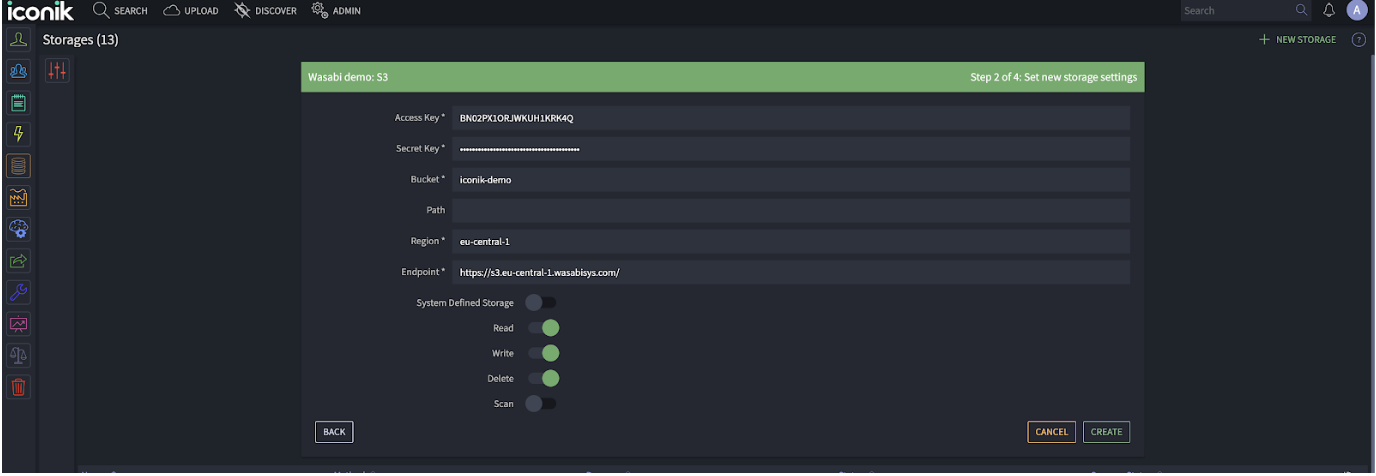
Note: That it will say CORS Error. This is because Wasabi does not support the S3 CORS API yet, but does instead accept all hosts, so you can safely ignore that Error for Wasabi storage, it will still work. Click Finish and the storage is created.
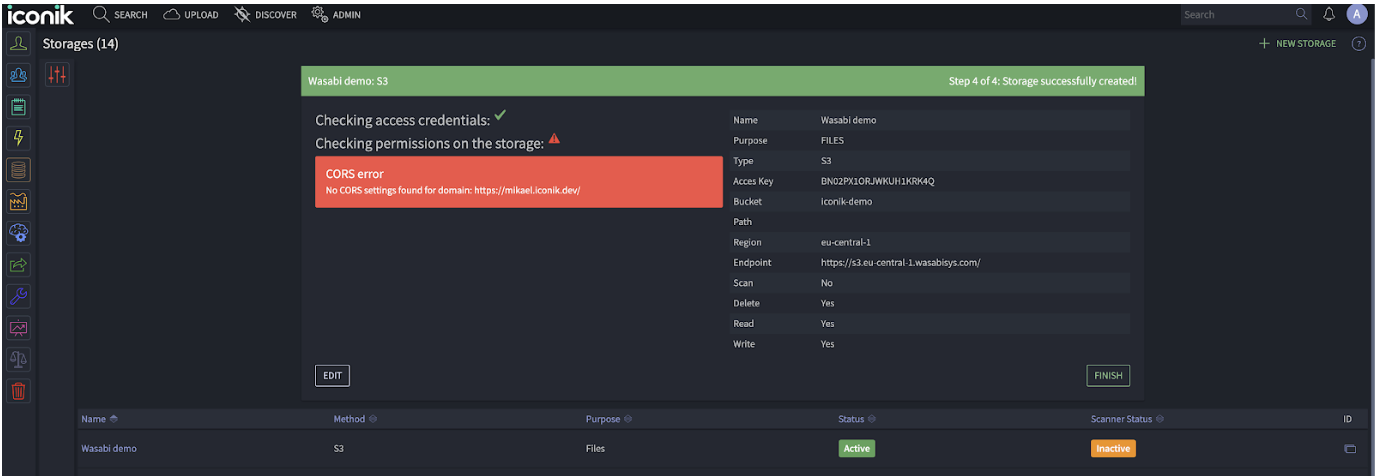
the bucket
iconik media management platform has been validated for use with Wasabi. To use this product with Wasabi, please follow the instructions below.
In Iconik application go to the storage settings page and Click Create New
- Provide a name for the new storage target
- Storage Purpose set to Files
- Storage Type set to Amazon S3
and click “Next“

Provide the following information:
- Access Key
- Secret Key
- Bucket name
- Region (eu-central-1)
- URL (s3.eu-central-1.wasabisys.com)
-
Choose the following permissions:
- Read – enabled
- Write – enabled
- Delete – enabled
- Scan – disabled
and click “Next”
Note: Follow instructions on creating Access & Secret keys
Note: This config example discusses the use of Wasabi's eu-central-1 storage region. To use other Wasabi storage regions, please use the appropriate Wasabi service URL as described in this article
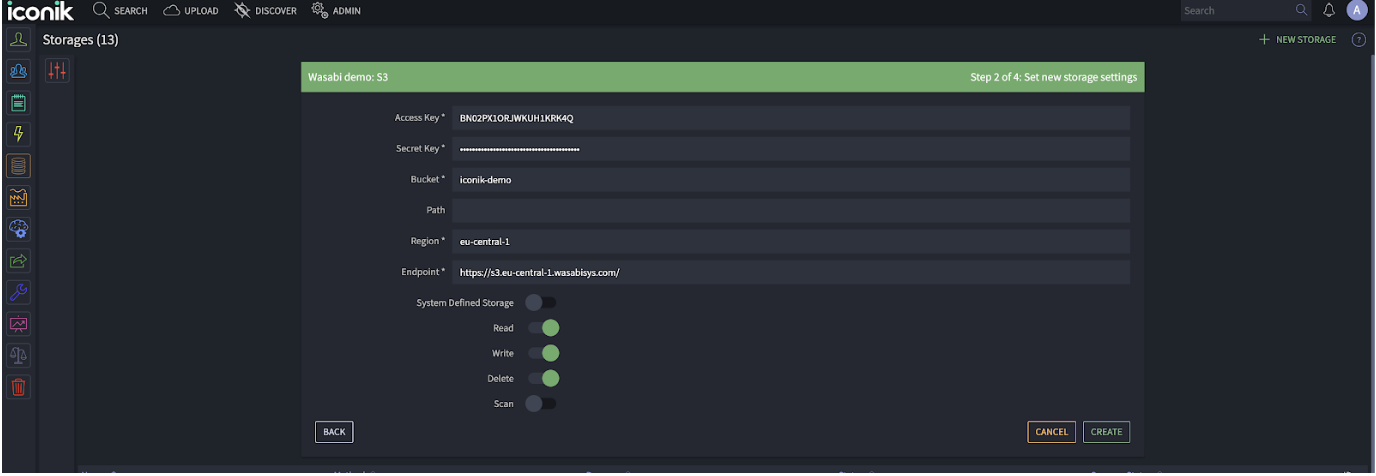
Note: That it will say CORS Error. This is because Wasabi does not support the S3 CORS API yet, but does instead accept all hosts, so you can safely ignore that Error for Wasabi storage, it will still work. Click Finish and the storage is created.
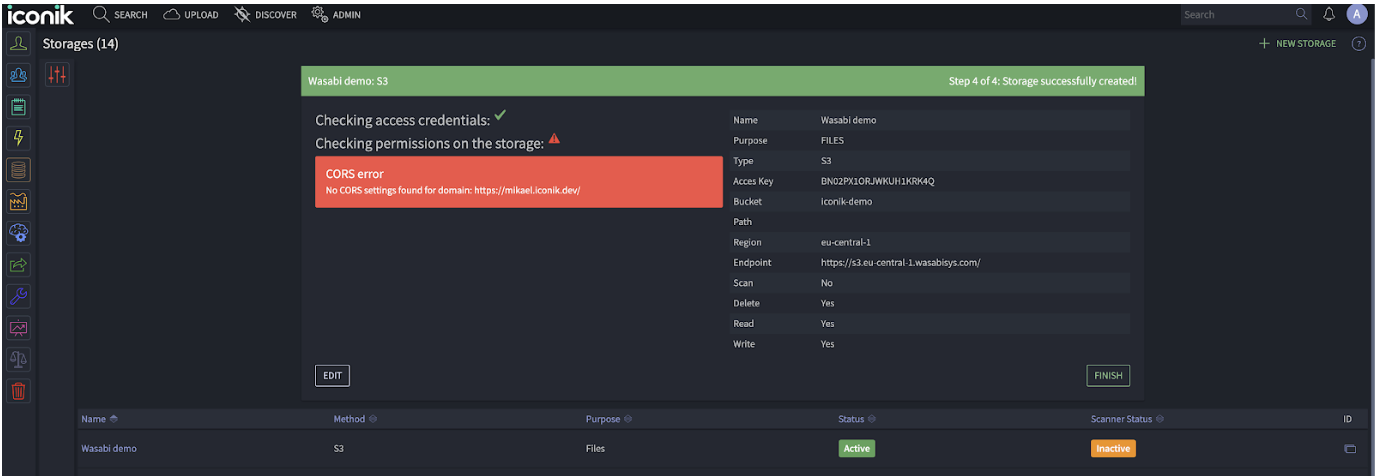
featured articles
WASABI MEDIA & ENTERTAINMENT
April 10, 2024
Introducing Wasabi AiR: Unleash the Power of AI wit...
Introducing Wasabi AiR: Unleash the Power of AI wi...
TECHNOLOGY
April 23, 2024
Responsible AI Use: Lessons from an Industry Inside...
Responsible AI Use: Lessons from an Industry Insid...
TECH PARTNERS HEALTHCARE
April 18, 2024
Protect Your Research Data with Cost-friendly, Powe...
Protect Your Research Data with Cost-friendly, Pow...
TECH PARTNERS
April 11, 2024
Addressing AI Infrastructure Challenges with Wasabi...
Addressing AI Infrastructure Challenges with Wasab...
VIDEO SURVEILLANCE
April 9, 2024




